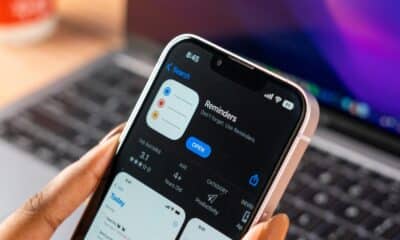Phones
A Quick Guide For Transferring Data From Android To iPhone
Switching from an Android phone to an iPhone can seem overwhelming, particularly regarding transferring your important data. Nevertheless, with the right approach and tools, you can make this transition smooth and hassle-free.
The informative video by Daniel About Tech below will guide you through the steps needed for moving your data from an Android phone to an iPhone, detailing both wireless and wired options. By adhering to these easy-to-follow instructions, you’ll learn how to transfer your photos, videos, contacts, messages, and more effortlessly, setting up your new iPhone precisely to your liking.
Preparing Your Devices for the Move
Before starting the transfer, it’s important to ready both your Android and iPhone devices. Proper preparation will facilitate a smooth and effective data migration. Here are the essential steps to undertake:
- Reset your iPhone: Should your iPhone already be set up, you must reset it to its factory settings. This action will remove all existing data from the device, so ensure you back up any vital information beforehand. If your iPhone is new, ensure it is displaying the “Hello” setup screen.
- Check available storage: Confirm that your iPhone has sufficient storage capacity to handle the data from your Android device. Lack of storage can derail the transfer process, making this a crucial step to verify ahead of time.
- Update your Android device: Make sure your Android device is operating on the latest version of its software. This step is key to avoiding compatibility issues during the transfer.
Choosing the Best Transfer Method
You have two main options for transferring your data from Android to iPhone: wireless or wired. Each method presents its advantages and considerations, so select the one that aligns best with your needs.
Wireless Transfer: A wireless method offers convenience and requires no additional equipment. To use this approach, both your Android device and iPhone must be connected to the same Wi-Fi network. Keep in mind, however, that wireless transfers may take longer, particularly if there is a large volume of data involved.
Wired Transfer: For a speedier and more reliable transfer, consider utilizing a wired connection. Depending on your devices, you might need a suitable cable, such as USB-C to Lightning or USB-C to USB-C. Wired transfers generally encounter fewer interruptions due to network issues, thereby presenting a more reliable option.
Utilizing Apple’s “Move to iOS” Application
Apple offers a specific app called “Move to iOS” to ease the migration from Android to iPhone. This app is available for free on the Google Play Store and provides a straightforward transfer process. Here’s how to use it:
- Download and install the “Move to iOS” app on your Android device from the Google Play Store.
- Launch the app and follow the prompts to link your Android phone to your iPhone.
- During the setup of your iPhone, choose “Move Data from Android” when asked.
- On your Android device, input the unique code displayed on your iPhone to create a secure link between the two devices.
- Select the types of data you want to move over, including contacts, messages, photos, videos, and app data.
- Commence the transfer and wait for the operation to finish. The duration will depend on how much data you’re transferring.
Key Considerations During the Data Transfer
To help ensure a successful transfer, keep these essential points in mind:
Battery levels: Make sure both your Android device and iPhone have adequate battery life before starting the transfer. It is wise to connect both devices to a power source to avoid disruptions from low batteries.
App compatibility: Not all applications will transition from Android to iPhone. Only apps accessible on the App Store can be installed on your iPhone. Some apps may download automatically post-transfer, while others require manual installation.
Wi-Fi stability: If using the wireless transfer method, ensure that your Wi-Fi connection is strong and dependable. A weak or fluctuating connection may hinder the transfer or prolong the process.
Finalizing the iPhone Setup
After the data transfer is finished, you have a few steps left to complete your iPhone setup:
- Sign in with your Apple ID: This is crucial for accessing iCloud services and syncing your data among Apple devices. If you lack an Apple ID, you can create a new one during the setup.
- Set security features: Configure Face ID or Touch ID for secure access, and establish a passcode to keep your device protected.
- Review emergency settings: Take a moment to check and set up your emergency contact details and medical ID.
- Verify transferred data: Once the setup is done, spend some time confirming that all your data has been moved over successfully.
Check your photos, videos, contacts, messages, and apps to ensure everything is intact. If any data appears missing, you may need to repeat the transfer or manually move certain files.
Resolving Common Issues
If you face any challenges during the transfer, consider these troubleshooting tips:
- Restart devices: If the transfer doesn’t proceed or seems stuck, reboot both your Android device and iPhone, and attempt the transfer again.
- Update the “Move to iOS” app: Ensure that the version of the “Move to iOS” app installed on your Android device is up to date. Older versions might lead to compatibility problems.
- Inspect cable functionality: If opting for a wired transfer, ensure that your cable is functioning correctly and securely connected on both ends.
- Seek assistance: If problems persist, consider reaching out to Apple Support or consult Apple’s official documentation for further help.
By adhering to this thorough guide, you will be well-prepared to transition smoothly from your Android device to your new iPhone. With diligent preparation, appropriate tools, and careful attention to detail, you can ensure that all your essential data is transferred successfully, enabling you to enjoy your iPhone right from the start.