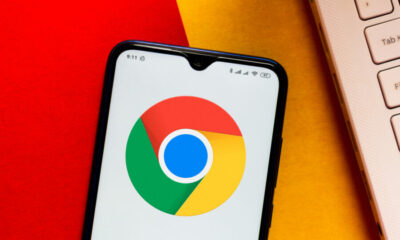Reviews
Discover How To Deactivate SharePlay And Restore Privacy
SharePlay is a functionality that enables you to engage with others through virtual connections, whether it involves watching a movie together or engaging in multiplayer games. While it’s an excellent method to remain connected, there may be instances when you wish to deactivate this feature for privacy considerations or to steer clear of distractions.
Steps to Disable SharePlay on Apple TV
Deactivating SharePlay on Apple TV is a simple procedure. Here’s how you can accomplish it:
- Utilize your Apple TV remote and press the “Menu” button to navigate to the home screen.
- Identify the active SharePlay session thumbnail on the home screen, which might display the participants’ faces or the shared content.
- Highlight the active SharePlay session.
- Press the “Play/Pause” button on your remote control.
By executing this, you will either pause or terminate the SharePlay session, depending on your preference.
Steps to Turn Off SharePlay on Mobile Devices
If you wish to switch off SharePlay on your iPhone or iPad, adhere to these steps:
- Launch your device’s settings.
- Scroll down and locate “FaceTime”.
- Tap on “FaceTime” to access its settings.
- Find the “SharePlay” option within the FaceTime settings.
- Flick off the toggle adjacent to “Allow SharePlay”.
Applying these steps will deactivate the SharePlay feature on your mobile device, preventing the sharing of video, audio, screen, or music during FaceTime calls.
Note: When you decide to reactivate SharePlay, you can repeat the same steps and switch the “Allow SharePlay” toggle back on.
Applications That Support SharePlay
SharePlay is endorsed by various applications across diverse categories:
Streaming platforms: Hulu, HBO Max, Disney+, Paramount+, SHOWTIME, MUBI, and Pluto TV.
Music and podcast applications: Apple Music, Spotify, and more in the near future.
Gaming applications: Assorted gaming apps that enable friends to play together.
Exercise and fitness applications: Apple Fitness+, SmartGym, BetterSleep, and others.
Utility applications: Applications like Apollo for Reddit and CARROT Weather.
Social media and entertainment applications: TikTok, Twitch, and TikTok.
Educational applications: Kahoot and various educational apps.
Although SharePlay presents a versatile means to connect virtually, if you opt not to utilize it, you are now informed on how to switch off SharePlay on Apple TV and mobile devices.
Image Source: Lifewire