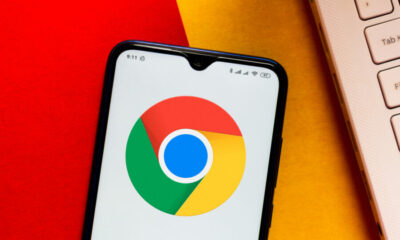Reviews
Methods For Accessing Age Restricted Content On YouTube Without Logging In
Are you a YouTube viewer who opts not to log in to your account? Have you encountered challenges in accessing age-restricted videos due to not being logged in? We present some solutions to this issue.
At that moment, I realized I had forgotten to set up certain userscripts in Violentmonkey, a userscript management extension for browsers.
Approaches to Access Age-Restricted Content on YouTube Without Logging Into Your Google Account
Primary Method – Using a Userscript
The initial approach involves using a userscript called Simple YouTube Age Restriction Bypass. Here are the steps to install it on Firefox and Chrome.
- Install one of the following extensions: Violentmonkey (Firefox, Chrome), Greasemonkey, or FireMonkey.
- Visit the GitHub page for Simple YouTube Age Restriction Bypass and locate the userscript link in the userscript section. Click on it.
- Your userscript manager will open a new tab where you can choose to install the script. Proceed with the installation.
That’s it. You can now watch age-restricted content on YouTube without needing to be logged into your account.
Caution: Avoid using Tampermonkey as it is proprietary and has not been updated since v2.9 in 2013. I recommend using Violentmonkey, Greasemonkey, or FireMonkey. All three extensions are open source, but only Violentmonkey is available for Firefox and Chrome; the other two add-ons are exclusive to Firefox.
Please Note: According to the userscript’s author, the script employs a proxy to unlock certain video details but does not transmit your personal information to the server (no IP Address or account specifics are shared). Only the video ID and some details like the YouTube website version are transmitted. I was unable to view the privacy policy of the proxy server; an error occurred.
Secondary Method – Using YouTube Clients
If you prefer not to use the userscript, there are alternative methods to watch age-restricted videos through Piped, FreeTube, Invidious, or NewPipe.
- Piped – Piped is a privacy-focused YouTube interface accessible via any web browser on any OS for ad-free video watching. Simply paste the YouTube video URL or use the search function to find and watch the desired video. It also displays YouTube comments.
- Invidious – Operating similarly to Piped, Invidious offers multiple instances (servers) worldwide. Choose a server, input a URL, or search for a video, and the player will unlock the restricted video for you.
- FreeTube – A YouTube application for Windows, MacOS, and Linux, FreeTube blocks ads and sponsored sections on YouTube, allowing you to watch age-restricted content without an account. It also supports video downloads.
- NewPipe – An open-source YouTube client for Android devices that automatically removes ads and age restrictions to facilitate video and audio downloads.
- Yattee – This YouTube client is accessible on iOS, iPadOS, MacOS, and tvOS. Follow the provided instructions to install the open-source application and set it up for your iPhone, iPad, Mac, or Apple TV. The app is based on Piped.
Image Source: Chubo – my masterpiece / Shutterstock