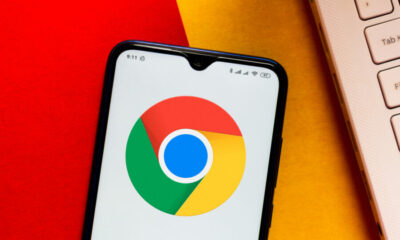Reviews
Microsoft Exchanges Show Desktop With Copilot On taskbar
In the most recent stable release of Windows 11, Microsoft has shifted the location of the Copilot icon on the taskbar. Formerly, the Copilot icon was positioned as the third symbol in the middle of the taskbar, alongside the Start Menu button and Search. However, following the February 2024 Windows Security Update, a change has been implemented.
The Copilot icon is now positioned on the far right of the taskbar, replacing the longstanding Show Desktop icon as the default.
Confirming this revision officially, Microsoft stated on its support website that “the Copilot icon is now visibly located on the right side of the system tray on the taskbar.” Noteworthy, the default display of Show Desktop at the furthest corner of the taskbar will be turned off.
Following the installation of the February 2024 update, Windows 11 users can still make use of the Show Desktop feature, despite its taskbar icon not being enabled by default. Nonetheless, users have the option to reinstate the icon if they desire to use it.
Reinstating Show Desktop on Windows 11’s taskbar
Users of Windows 11 have the ability to bring back the Show Desktop icon on the taskbar by adhering to the steps below:
Step 1: Access the Taskbar Preferences
Right-click on an empty section on the taskbar and select Taskbar settings from the contextual menu, or navigate to Personalization in the Settings app and choose Taskbar.
Step 2: Enable the Show Desktop icon
Within the Taskbar preferences, activate the option “Choose the far corner of the taskbar to display the desktop” to reintroduce the hidden area to the taskbar once more.
Crucial Points to Note
Microsoft will gradually deploy the new position for the Copilot icon and the elimination of the Show Desktop icon across all devices. Disabling Windows Copilot will not restore the Show Desktop functionality, hence it is essential to enable the option in the Settings to bring it back.
Image Source: JLStock / Shutterstock